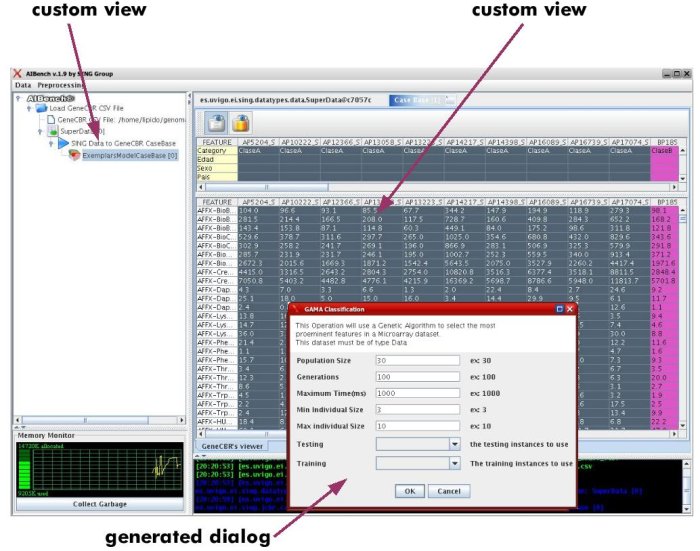Introduction¶
What is AIBench?¶
AIBench is a lightweight, non-intrusive, Java application framework that eases the connection, execution and integration of Operations with well defined input/output to generate rich desktop applications. This basic idea provides a powerful programming model to fast develop applications given that:
- The logic can be decoupled from the user interface.
- The interconnection of operations can also be decoupled based in the idea of “experiments”.
- The programmer is forced to “think-before-program”, easing the code reuse.
AIBench was specially designed for applications based on the IPO model, in which the output of one task can be the input of another process. For example, one application could first load some sample data from a file taking the path as input, then execute a loading procedure and finally, generate an in-memory data representation as output. After that procedure, its output may be forwarded to the input of another process, say an analysis or simulation algorithm, producing a new in-memory representation of its results as output, and so on. In addition to this main cycle, all outputs could be rendered and displayed to the final user at any time after being produced.
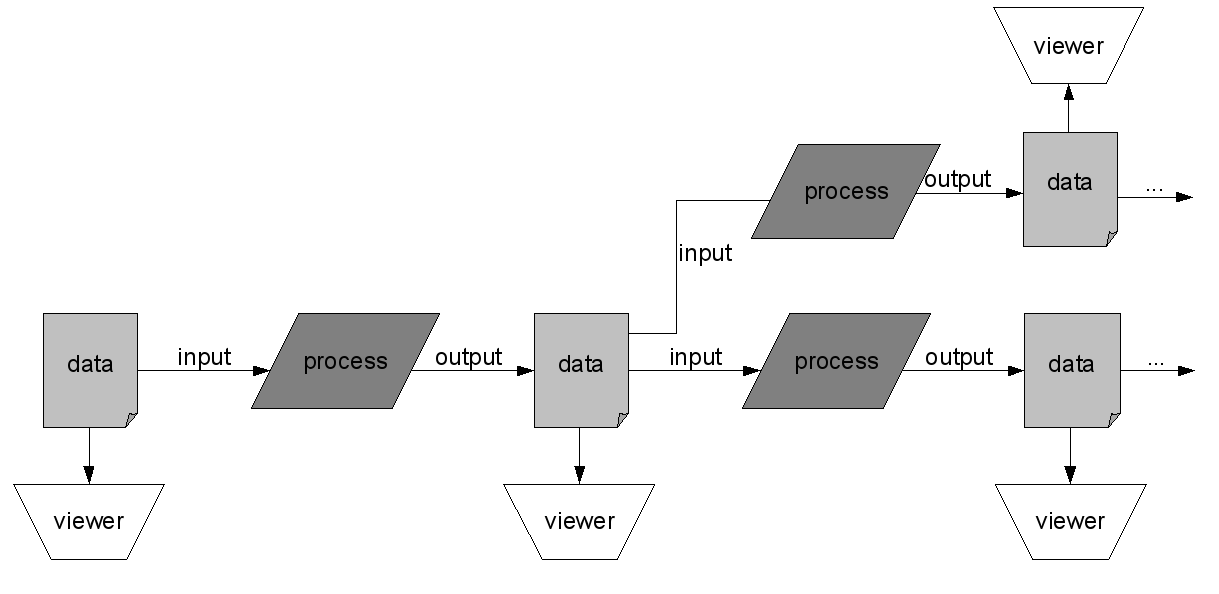
In this sense, AIBench defines three types of objects:
- Operations. The units of logic processing data.
- Datatypes. Normal Java classes used as input and output of the Operations.
- Views. Classes that inherit from
JComponentand are used to display Datatypes inside the Workbench.
AIBench applications are distributed as AIBench plugins (see Architecture of AIBench). By only copying their .jar files into a specific directory, they will be available with just restarting AIBench.
The AIBench Operation Model¶
AIBench defines an Operation in the following way:
Operation: Unit of logic defined through a set of ports. A port is a point
where some data (such as parameters, working data, etc.) can be received,
produced or both. So, the direction of a port is one of: INPUT, OUTPUT or
BOTH (INPUT/OUTPUT).
An Operation is a Java class where each port is associated with a method that:
- Receives the incoming data through a parameter (if the port is
INPUT). - Produces output data with the return value (if the port is
OUPUT). - Both (if the port is
BOTH).
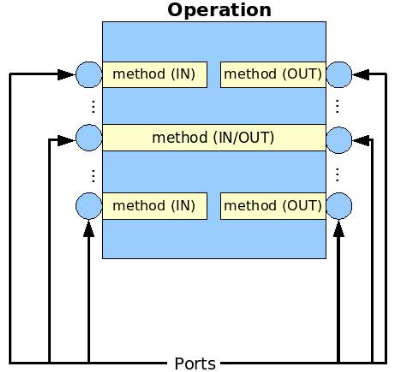
@Operation(description = "this operation adds two numbers")
public class Sum {
private int x, y;
@Port(direction = Direction.INPUT, name = "x param")
public void setX(int x) {
this.x = x;
}
@Port(direction = Direction.INPUT, name = "y param")
public void setY(int y) {
this.y = y;
}
@Port(direction = Direction.OUTPUT)
public int sum() {
return this.x + this.y;
}
}
The example defines an Operation with three ports: the first two are INPUT
ports and the last one is an OUTPUT port.
The idea is to isolate the logic and only the logic in Operations. The AIBench Core will receive the user requests and start the execution of the Operation. The ports will be called with the correct parameters and the results will be saved (see clipboard), but the programmer doesn’t need to do any of these tasks.
See Creating Operations to learn how to create Operations for your application.
The Clipboard¶
The Clipboard is the key mechanism that allows the integration between Operations. It works in the following way: all the results generated through the execution of Operations will be saved in the clipboard, which is a structure that keeps these data objects classified by their Java classes. This structure allows the user to forward the data generated with an operation to the input of the next one.
The Workbench user interface¶
AIBench provides a Java Swing GUI (Graphical User Interface), called Workbench, that allows the user to request the execution of Operations. The main features of the Workbench are:
- Deployment of the available Operations in menus. The Operations also define a logical path such as /load/csv/loadCSVFile used by the Workbench to create a menu hierarchy following those logical paths.
- Dynamic generation of input dialogs. When the user requests the execution of a given Operation, the Workbench generates an input dialog reflecting the input ports defined in that Operation. Depending on the data-type of each port, the control showed may change (see Dynamic generation of input dialogs).
- User’s input validation. It uses the validating method provided in the Operation (if there is one) to stop the user if the validation didn’t succeed (see Validating user input).
- Monitoring the process of the Operation’s execution. The more monitoring information the Operation provides, the more information will be displayed (see Providing progress information).
- Display the results of an Operation. The Workbench provides a default View of the results, but you can provide more sophisticated custom components associated with a Data-type to display its information.
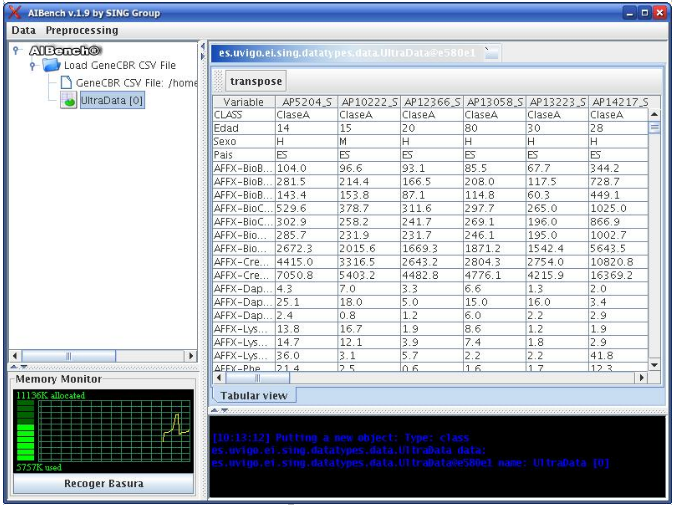
The figure shows a snapshot of the Workbench. On the left side, you can see an tree where the operations and results are showed. On the right side, you can see the components rendering results. In the bottom-left zone there is a memory monitor and in the bottom-right zone there is a log window capturing the Log4J output (http://logging.apache.org/log4j/docs).
Dynamic generation of input dialogs¶
Currently the dynamic generation of dialogs, maps Data-types with controls following the policy of the following table.
| Data type | Control used |
|---|---|
| Primitive Type (int, float, double, char) | Text field |
| Boolean | Check-box |
| Enum type | Radio button with each option |
| A class with a constructor with one parameter of type String (primitive wrapper, String...) | Text field |
| java.io.File | Text field with a “Find...” button that brings a file chooser dialog |
| Other class (only can take the value from the CLIPBOARD) | Combo box with the instances of the same class available in the Clipboard |
| Array | The control inferred with the bellow criteria, plus a list and an “add” button to put elements in the array |
With the Sum example showed before, the Workbench generates the input dialog like this one:
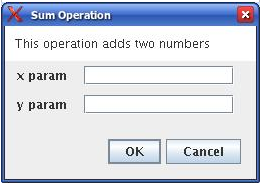
The generation of dialogs is very powerful and can generate complex dialogs like this one:
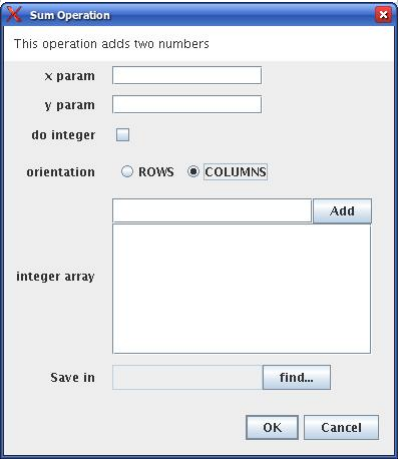
The plugin.xml¶
The architecture of AIBench is based on plugins (see Architecture of AIBench). The basic functionality of AIBench is implemented in plugins. Your application, which is a set of Operation, Datatypes and Views is also implemented in plugins (at least one).
The plugin.xml file present in every plugin. In this file you will declare,
among other things, your Operations and custom Views. See
The plugin.xml file for an example.
Putting all together¶
In summary, AIBench applications are a set of Operations, Datatypes and Views. Users interact with the applications following this workflow:
- Request an operation.
- Give parameters in the (automatically generated) dialog.
- Run the operation.
- Results go to the clipboard.
- The user explores the results, where Views come to play.
- The user requests more operation that may use data in the Clipboard as input, so this cycle starts again.
The following figures show an example with two operations invoked by the user, where the output of the first operation (“Load CSV”) is used as one of the inputs in the second operation (“Classifier Train”).
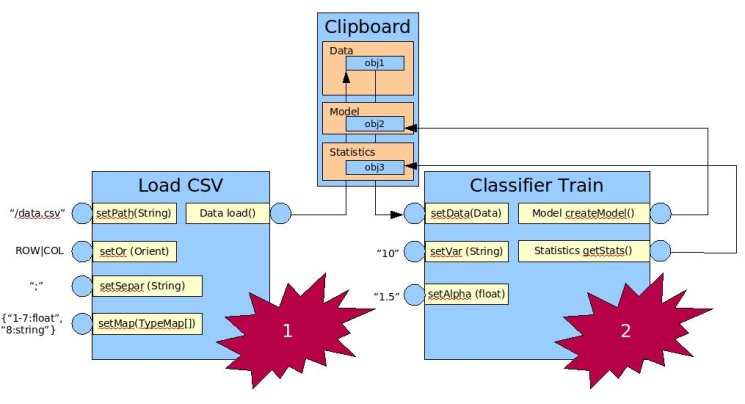
The following figure shows an example of an AIBench application: